Introduction
 |
| Advanced Features |
|
|
|
| |||||||||||||||||||||||||||||
|
Download Client It is recommended you download the game client. This will not only improve your interface but also speeds up the game`s loading times.  Download Ships List Download Ships List  Firefox Client Fix (all games) Firefox Client Fix (all games)Download the User.js file here and unzip it to your firefox profile folder or save here directly `Right-Click > Save-Link As > The Path (see below)` * On Windows Vista, path is at C:\Users\<Windows Login Name>\AppData\Roaming\Mozilla\Firefox\Profiles\xxxxxxxx.default * On Windows XP/2000, the path is usually c:\program files\Mozilla\Firefox\Profiles\xxxxxxxx.default\, where xxxxxxxx is a random string of 8 characters. Just browse to C:\Documents and Settings\<Windows Login Name>\Application Data\Mozilla\Firefox\Profiles\ and the rest should be obvious. * On Windows 95/98/Me, the path is usually C:\WINDOWS\Application Data\Mozilla\Firefox\Profiles\xxxxxxxx.default\ * On Linux, the path is usually ~/.mozilla/firefox/xxxxxxxx.default/ * On Mac OS X, the path is usually ~/Library/Application Support/Firefox/Profiles/xxxxxxxx.default/ Restart Firefox and you're all done !  How to install the client How to install the clientThis is a step by step guide teaching you how to install the client Step 1 - Download Full Client : Sound, Music, Graphics improvement, faster loading times - Zip - Exe ( Right click and save as ucf.exe in Desktop ) - Zip ( Left click and open ) - Rar ( Left click and open ) Small Client: Graphics improvement, faster loading times - Zip - Exe ( Right click and save as uc.exe in Desktop ) - Zip ( Left click and open ) - Rar ( Left click and open ) Step 2 - Install to c:\gc\UC\ If you dont have unzip software, download free Zip software by right click here and select "Save As" "powerarchiver.exe" or download WinZipat Winzip & then install the software Click on the images below to zoom in Exe Installation Guide  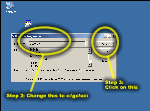 Zip Installation Guide  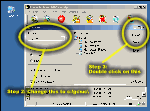 Rar Installation Guide  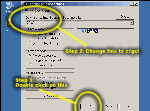 Step 3 - Activate Give access to client on If you are using Mozilla, Firefox or IE 7, you need to give access to the client or it wont work Internet Explorer 7.0 Mozilla & Firefox After you installed, click on Option > Client and the system will check if you have correctly installed the client. If yes then activate the client. Problems Check installation - Open windows explorer by `Right Click` - Click on `Start` (found bottom left on screen) - Click on `Explore` - Click on `My Computer` then `Local Disk (C:)` - Find & click on `+< > GC` then `UC` should be listed under it - Check if client is there (click on picture below) 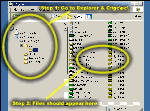 Non-Windows OS Client not supported on Unix / Linux just yet Still can`t get it to work ? Ask other players in the chat or in `I need help` section. |
 Log in / create account
Log in / create account